Directory Distribution Groups
The Distribution Group function in the Procore Directory is great to save time when you are regularly sending out items to the same group of people
- This could be the CBC Team (BTM, Leading Hand, PM, QS)
- Or it could be the projects Client/Consultant team
- Or even your active Trade Partners

Using Distribution Groups is especially helpful when you are sending out project reports and drawing/document updates.
To view, edit, and create Distribution Groups, open the Procore Directory tool.

To view existing Distribution Groups for the project click to the Distribution Groups tab .
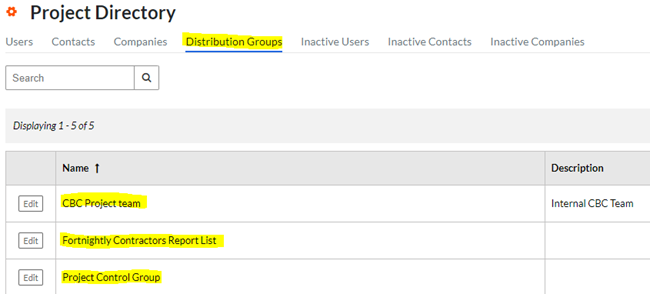
To create a new Distribution Group, open the Procore Directory and look at the tab on the right-hand side of the page.
 When you click +Add Distribution Group, you will see a pop-up asking for the group name. Enter the name and click Create.
When you click +Add Distribution Group, you will see a pop-up asking for the group name. Enter the name and click Create.
 From the next page you can edit the Distribution Groups name, add a description if needed, and add users.
From the next page you can edit the Distribution Groups name, add a description if needed, and add users.
Add users to the group by searching for them in the search bar.

If you edit an existing Distribution Group, you will also see this page.
When all details are added, click Update.
Now that all the required users have been added to the Distribution Group, you can easily send any correspondence to them all.
To do this, create an item (e.g. RFI, SI, PCGGC etc.) and click the Distribution Member search bar and select the relevant Distribution Group name.

Distribution Groups are always listed at the top of the dropdown options so they are easy to find – or start typing to search the group name.
Distribution Groups can also be added as Assignees for some correspondence types.
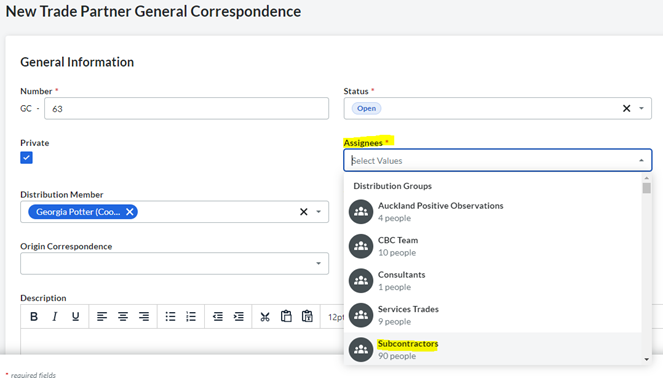
Was this article helpful?
That’s Great!
Thank you for your feedback
Sorry! We couldn't be helpful
Thank you for your feedback
Feedback sent
We appreciate your effort and will try to fix the article